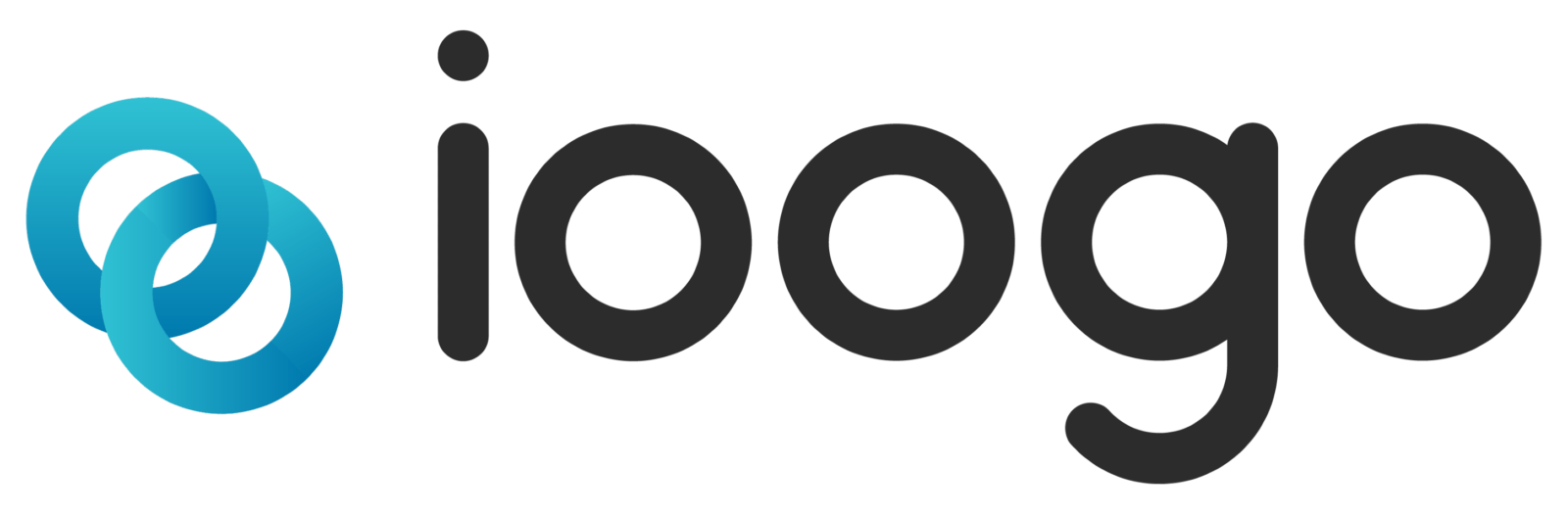FAQs
It’s just a few simple steps to sign up and begin using IOOGO Tax. Go to tax.ioogo.com and select Sign Up Here. This will take you to the pricing page which will show you the price of three different types of returns; Basic, Advanced, and Self-employed. Click Start My Return for Free. Enter your email, password, and confirm your password. Agree to the IOOGO terms of use/privacy statement and select to Start My Return for Free. Check your email! We will send you a verification code to confirm you are using a valid email address.

Go to tax.ioogo.com, enter your username and password and click “Sign In.”
If you have forgotten your password, click Forgot Password on the sign-in page. Enter the email address associated with your account and select to Send Password Reset Instructions. We will send the reset password link to your email. Check your email and select to Reset Password. This will take you to the password reset page where you can update your IOOGO Tax password.
You must be logged into ioogo Tax to change your email. Once logged in, click on the My Account dropdown in the top right corner. From the Manage Account screen, select Change Email Address, enter the new email address, and select Send Verification Code. Check your email! We will send you a verification code to the new email address entered. Enter that code into ioogo Tax to verify your new email address. You will now use this email address when you log into ioogo Tax.
If you know your current password and want to change it, log into ioogo Tax and click on the My Account dropdown in the top right corner. From the Manage Account screen, select Change My Password. Enter your current password, your new password, and confirm your new password. Click on Change Password. You will use the new password to log into ioogo Tax.
Log into ioogo Tax and click on the My Account dropdown in the top right corner. From the Manage Account screen, select Change Mobile Number. Enter your new number and select to Change Mobile Number. That’s it!
IOOGO accepts all major credit cards (Visa, Mastercard, Discover, Amex) and PayPal. All credit card payments are processed through Stripe.
Not a problem. Go back and add your missing income form. Complete your return. If you owe more than you already paid, you will be required to pay the remainder before e-filing your return.
One of our certified tax professionals performs an audit risk assessment to identify any potential audit flags. Your return will also be reviewed for missed credits and deductions to ensure you receive the maximum refund. Take advantage of our professional review and submit your tax return with the confidence of a tax pro!
A professional second review costs $49.99. You can select a professional second review at checkout.
A certified tax professional reviews your tax information.
The tax professional will email you the results of your professional second review within 2-4 business hours after we receive it.
We will email you any issues found in your return. Log back into IOOGO Tax to make the requested changes or corrections. Once completed, you can sign your return and e-file.
Awesome! Your return has no issues. Log back into IOOGO Tax and e-file your return.
If you haven’t paid for your Professional Second Review, return to the review page and select No Thanks, or you can unselect the Professional Review box on the Checkout page.
If you have already paid for your Professional Second Review and have changed your mind, please email us at support@ioogo.com and someone will reach out to you.
The IRS has several ways to pay. You can choose to mail a check, pay by direct debit, or request an installment plan. If you choose to mail a check, be sure your payment is postmarked on or before April 15, 2021 to avoid penalties.
Select to pay the IRS via Direct Debit. Enter your account information and the date you want the money withdrawn.
If you can’t afford to make one lump payment, you can request an installment plan. Enter the required information, select the amount and day of the month you want your payment to be sent, and choose if you want payments sent through Direct Debit or if you want to mail a check every month. IRS fees may apply.
Tax Owed is what you owe before taxes paid and credits are considered. This is calculated by subtracting non-refundable credits from the Tentative Tax. Any Other Taxes amount is added to determine Tax Owed.
If you owe taxes, you have not paid enough taxes throughout the year to cover your tax liability. Check to see if you missed any adjustments or credits and make sure you are taking the best deduction option. To avoid owing taxes next year, you will want to re-evaluate how much you are paying in taxes throughout the year. This may need to be adjusted through your employer through a W-4 or you may need to pay more in estimated taxes if you are self-employed. The IRS has a tax withholding estimator to assist you.
With the passage of the Tax Cuts and Jobs Act, there is no longer a penalty for not maintaining health insurance. If you have coverage through the Marketplace, you must report the 1095-A you should have received.
If you select Yes, that you had coverage through the Marketplace, we will gather your 1095-A information to determine if you have a Premium Tax Credit or if you owe a repayment. If you qualify for the Premium Tax Credit, this is a refundable credit. If you need to repay part of your credit, this amount will be added to your taxes owed.
To edit your health insurance information, simply click the green EDIT button next to health insurance.
The First Time Homebuyers Credit was a credit that acted as a loan for first-time homebuyers in 2008. If you received the First Time Homebuyers Credit, you must pay back the credit through taxes. Complete the First Time Homebuyers Credit form to determine if or what you owe.
Sometimes there are taxes or penalties in addition to your regular income tax liability, such as a repayment for the Premium Tax Credit. This amount will be added to your tax liability and is not reduced by non-refundable credits.
If you have finished your return, review your information on The Federal Income Tax Review page. If something looks incorrect, click on the hyperlink to go directly to that section so that you can make corrections as needed.
Earned Income is income you reported that is not self-employment income. This includes wages, interest, retirement, government, and other income.
The Self-Employment income is the total of all Self-Employment income you reported. This can be income or a loss.
The adjustment total listed is the total amount of the allowed adjustments entered.
Adjusted Gross Income is calculated by subtracting any adjustments from your earned income and self-employment income combined.
Based on your selection of standard or itemized deductions, we will display your total deduction amount.
If you report self-employment income, we calculate your business income deduction. This is an extra deduction allowed for certain taxpayers reporting income on the Schedule C.
Credits to Cover Tax is the total amount of your non-refundable credits entered on the Add Credits page. This will reduce the amount of taxes you owe. Credits to cover tax will not reduce your tax liability below $0.00.
Sometimes there are taxes or penalties in addition to your regular income tax liability, such as a repayment for the Premium Tax Credit. This amount will be added to your tax liability and is not reduced by non-refundable credits.
If the total of your taxes paid and your refundable credits is more than the tax owed, you get a refund!
Any income form that has Federal Taxes Withheld reported means that you paid taxes on that income. The total of all Federal Taxes Withheld reported is the Taxes Paid amount.
Once you complete your information in About You, you will be taken to the Select Income page. From here, you can select the income forms you need to file.
To remove a selected income, just uncheck the box next to the income on the Select Income page. See FAQs question to access Select Income page.
Once you have selected the income you need to report, select Next from the Select Income page. All income forms selected will be listed on a grid. Select to Add the income form (like your W-2) and copy and paste information from the form. Once completed, the form will be listed in the grid with the taxable amount. Enter income for yourself and your spouse right from the same page. Add as many forms as you need!
Select to + ADD INCOME (not listed above). This will take you back to the Select Income page to select (or remove) income forms.
To edit your income form, simply click the green EDIT button next to income you want to edit.
Click the red DELETE button next to income you want to remove. This will completely remove the income form added, so be sure you really want to delete it.
We make entering income as simple as possible with a quick data entry. Copy and paste from your income form into the corresponding fields. Double check to ensure everything entered matches the form you received. This must match what has already been submitted to the IRS. When entering income for the taxpayer, make sure the taxpayer is selected to answer “This is for”. The taxpayer’s name and SSN will auto-populate. Select “recipient’s address is the same as the present home address” to auto-populate your address. Note, your address on this form MUST match what is reported on your income form.
When entering an income for your spouse, be sure your spouse is selected to answer “This is for”. We will auto-populate your spouse’s name and SSN. Select “recipient’s address is the same as the present home address” to auto-populate your address. Note, the address on this form MUST match what is reported on your spouse’s income form.
If your filing status is Married Filing Jointly and you or your spouse have a past tax obligation, you can file Form 8379 so that the person without the past tax obligation can receive their share of the tax refund.
Entering income is a simple copy and paste from the form you received. For W-2 forms, we simplify this process by auto-calculating Social Security Wages, Social Security Tax Withheld, Medicare Wages and Tips, and Medicare Tax Withheld. If these numbers do not match what is on your W-2, be sure to correct the value.
If you received alimony income and your divorce agreement was finalized before January 1, 2019, then you must report the alimony payments as income. If your divorce agreement was finalized on or after January 1, 2019, then you will not report your alimony payments as income.
If you received a state or local tax refund, then you must report your refund as income.
If you are self-employed and are a sole proprietor, you will report any income you received, including cash, credit card transactions (1099-K), miscellaneous income (1099-MISC), etc. You will also report any inventory and expenses, like meals, vehicle, and home office expenses. You will want to have your bookkeeping information available and ensure you have documents to support the expenses you are reporting.
You can find last year’s AGI by looking at your previous year’s 1040. 2018 AGI is found on Form 1040, Line 7.
If you don’t have your spouse’s last year’s AGI but have the PIN used to sign, you can select to sign using last year’s PIN. If you do not have last year’s tax form or PIN and cannot get it from the software/professional who submitted the return, your spouse will need to request a transcript from the IRS .
If you did not file a return last year, select I did not file a return on the Sign Return page.
In order to sign and submit your return electronically, you need to create a 5-digit PIN. You can use this PIN to sign your return next year.
You can use any 5 digits of your choosing as long as they are not all zeros. You will want to choose a number that you will remember but that is not easily guessed.
The IRS offers several options to receive your refund. You can have your refund mailed to you or you can have your refund deposited directly into your bank account. If you think you might owe taxes next year, you can select to apply all or part of your refund to next year’s taxes.
Yes! If you want to split your refund into multiple accounts, add the bank accounts you want your refund deposited into and the amount to be deposited per account.
Yes, you can split your refund into multiple direct deposit accounts or you can elect to receive part of your refund this year and apply part of it to next year’s taxes.
The IRS issues most refunds in less than 21 calendar days.
An Identity Protection Pin is a six-digit number assigned by the IRS to eligible taxpayers. This helps prevent the misuse of your Social Security number on fraudulent federal income tax returns. If you have already received an Identity Protection Pin, you must enter this on the Sign Return page. A new IP Pin is assigned every year. Be sure to enter your current IP Pin.
If you do not have an Identity Protection Pin and would like to receive one, you must request this through the IRS.
If the Error Check found missing information, there is missing information that is required to file your return successfully. Go back to that section with missing information and complete the required fields.
Once your return is accepted by the IRS, we will email you a notification. You will also see a confirmation when you log back into IOOGO Tax.
You can choose to take a standard deduction or to itemize. The standard deduction is a flat deduction based on your filing status, age, and whether or not you are blind. With the increase of the standard deduction, this is usually the best option for most taxpayers.
If you are unsure if you should take the standard deduction or itemize deductions, you can use our Estimate Deductions tool. Quickly see if you will receive a higher deduction from itemizing or taking the standard deduction.
.
If you choose to itemize, you can deduct certain taxes you paid (real estate taxes, personal property taxes, state income or sales taxes). You can also deduct interest you paid, including home mortgage interest, mortgage insurance premium, and investment interest. You can deduct your gifts to charity. In order to deduct your medical and dental expenses or loss from a federally declared disaster, your expenses must exceed 10% of your adjusted gross income.
If you made a donation that was not cash or check, you can deduct that amount on the Gifts Other Than by Cash or Check line on the Itemize Donations page. If the value of that donation is $500 or more, you will need to enter additional information to claim this deduction. Simply click Add Donation Information to enter the required information.
Yes! If you want to change your deduction type, go to the Select Deduction Type page. To claim the standard deduction, select No to answer if you have more itemized deductions than the standard deduction amount. To claim itemized deductions, select Yes
Discover the Power of Tax Relief with Our Expertise
We have helped over 500 companies take their business to new heights with our unbeatable accounting and tax services. Premium software solutions and our team of experts come together to provide best-in-class support tailored to your needs. Our innovative Business Solutions provide you with seamless accounting and tax services, while giving you more time to focus on growing your own business. Our comprehensive Tax Relief FAQ guides you through maximizing your tax benefits, ensuring you save money and optimize your financial strategy.